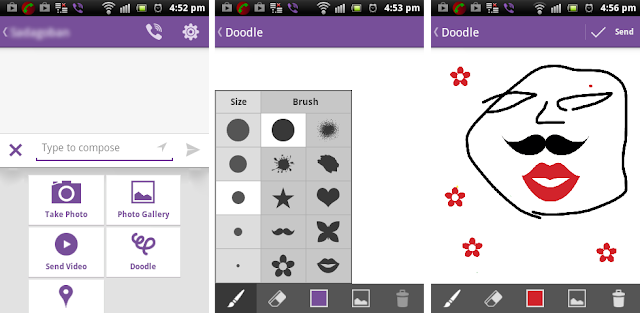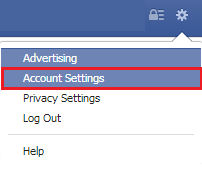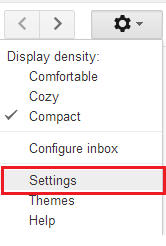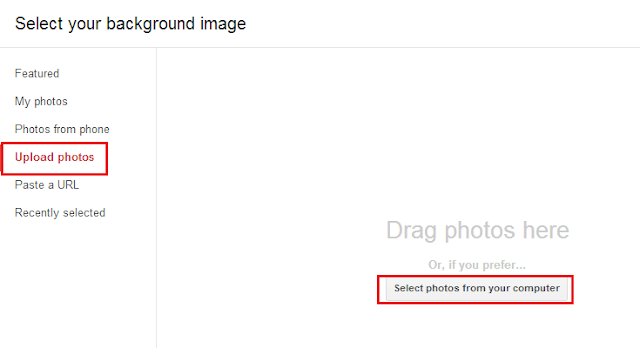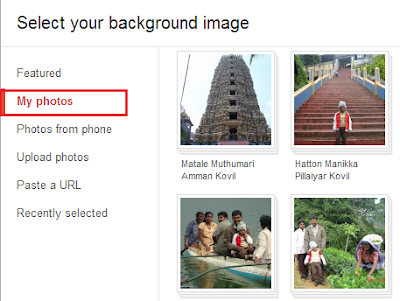Audacity is a free and open source software not only to edit audio files but also to record sounds. This is a cross-platform software which works on Windows, Mac OS X, GNU/Linux and other various operating systems.
As mentioned above, Audacity is used for various purposes. You can use it to record live audio and to edit various formats of sound files such as Ogg, MP3, WAV or AIFF. Audacity is also used to convert tapes and records into digital recordings.
This post will explain how to use the software to cut or trim a certain potion of the track of an MP3 or any audio file and save it as a new MP3 file. It is very easy to create ring tones for your mobile phone by cutting MP3 songs with this software.
To get started, at first you need to import the MP3 that you want to start with. In order to do that, go to File > Open or File >Import > Audio. [Keyboard shortcut Ctrl + Shift + I]
You can see the track of your audio file in the main window. Now click play button and watch the timeline. Notice the starting time and the ending time of the portion that you want to cut. Click Selection tool and drag along the track from starting time to ending time.
Now, go to File > Export Selection. It will ask where you want to export the file. After choosing the place, don't forget give a name to the file and to choose file format. Click OK. (You can simply skip Edit Metadata by clicking OK.)
If you want to export MP3 format, you need to install MP3 Lame Encoder in your PC. Don’t worry. It is a small file you can download here. After downloading the file, double click it to install.
Now click browse button to indicate the lame_enc.dll file. The location of the file probably:
C:\Program Files (x86)\Lame For Audacity
Click OK to export it as MP3.
You can download Audacity for free. Click here to download from its author’s site.
As mentioned above, Audacity is used for various purposes. You can use it to record live audio and to edit various formats of sound files such as Ogg, MP3, WAV or AIFF. Audacity is also used to convert tapes and records into digital recordings.
This post will explain how to use the software to cut or trim a certain potion of the track of an MP3 or any audio file and save it as a new MP3 file. It is very easy to create ring tones for your mobile phone by cutting MP3 songs with this software.
To get started, at first you need to import the MP3 that you want to start with. In order to do that, go to File > Open or File >Import > Audio. [Keyboard shortcut Ctrl + Shift + I]
You can see the track of your audio file in the main window. Now click play button and watch the timeline. Notice the starting time and the ending time of the portion that you want to cut. Click Selection tool and drag along the track from starting time to ending time.
Now, go to File > Export Selection. It will ask where you want to export the file. After choosing the place, don't forget give a name to the file and to choose file format. Click OK. (You can simply skip Edit Metadata by clicking OK.)
If you want to export MP3 format, you need to install MP3 Lame Encoder in your PC. Don’t worry. It is a small file you can download here. After downloading the file, double click it to install.
Now click browse button to indicate the lame_enc.dll file. The location of the file probably:
C:\Program Files (x86)\Lame For Audacity
Click OK to export it as MP3.
You can download Audacity for free. Click here to download from its author’s site.