You can share the photos in a Dropbox folder to view your family members or friends even though they do not have a Dropbox account. Add simply the email addresses of the people and share anything from the Dropbox. If you are not sure whether their email addresses are correct or not, Dropbox lets you to import contacts from your email account which was used to log in. They can view your photos when clicking the link provided in their emails. The Dropbox provides an option to download whole pictures into someone’s Dropbox folder directly.
Shared Folder
Another best feature provided by Dropbox is keeping a ‘shared folder’ among teammates. With a shared folder, friends can drop any files into it. The documents or files can be edited or deleted by anyone who are sharing your folders.
Sharing a folder in Dropbox is pretty simple. Right click the folder you want to share and click “Invite to folder” from fly menu.
It will ask you to add names or email addresses of the people with whom you want to share a folder.
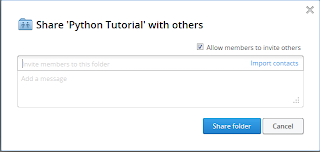
You friend will get a notification like someone has shared a folder with you. After accepting the request, he/she can share anything the with you through this folder.
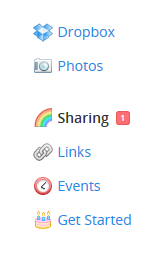
How to share link
As mentioned above, you can share your folder with photos as link with others via emails, Facebook, Twitter and other social networks. There is couple of ways to get share link.
1. Click Share link from the fly menu on right click of specific folder.
2. While selecting a folder, you can find a link icon at the right of the highlight.
3. Click Share on the left panel.








0 comments:
Post a Comment