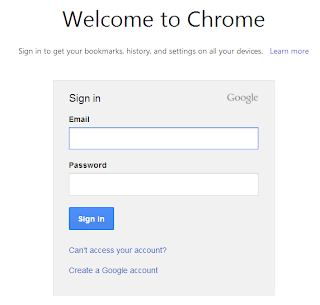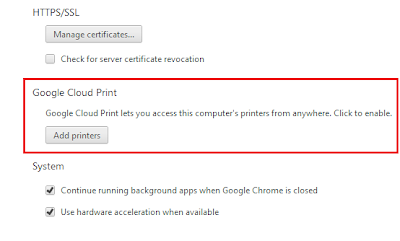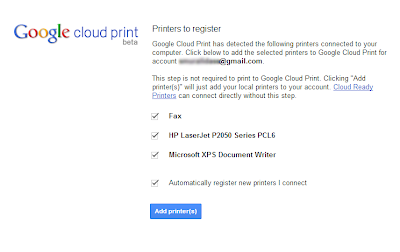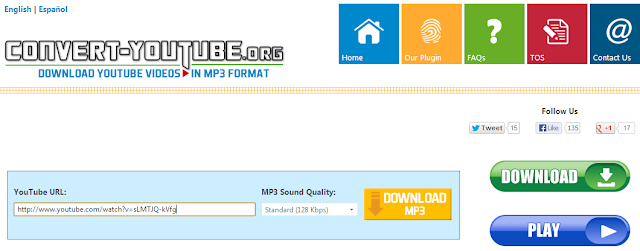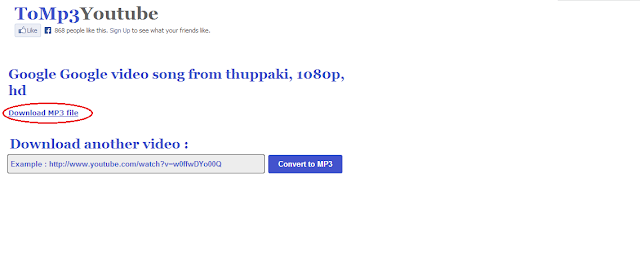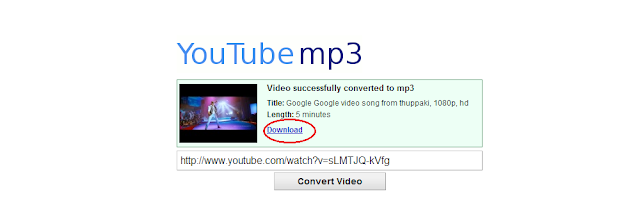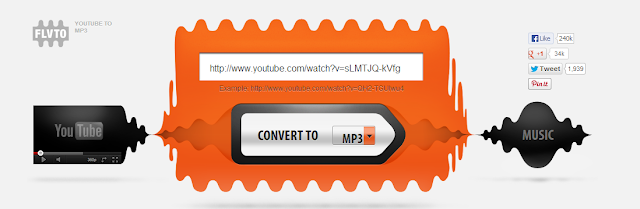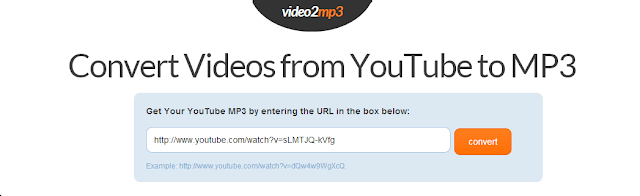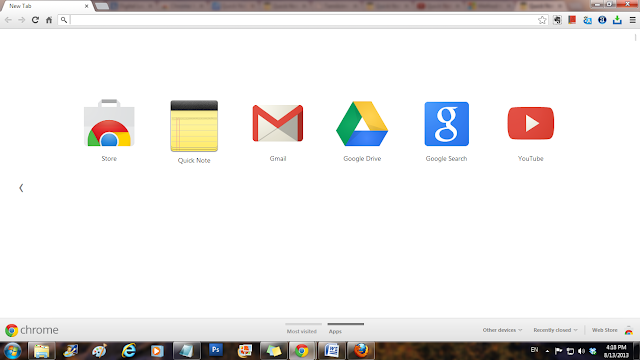Facebook is the largest social media network in the world. It is the best place to promote your brands throughout your country or the world. Facebook has become a giant marketing tool for many brands. When introducing a product or a brand over social networking sites, it will go viral and increase your business. This is a latest strategy widely implemented by all big company to reach the products to the target customers or audience. Here the company is not going to spend even a penny to promote the products.
Big or small, anything can be promoted on Facebook. For example, you can promote a very expensive car as well as a small website. It may create a tremendous progress tendency with overnight.
If you want to promote a brand on Facebook, you need to create a fanpage. This tutorial covers only things that how to create a Facebook fan page for your business website or blog. Meantime I would like to mention one thing that there is no big difference in creating a fan page for other products too.
First Facebook offers you six category options in order to build a close relationship with your audience or customers. I.e. it ensures the page will reach the target audience.

Here you need to select ‘Brand or Product’ option and then you are prompted to choose a category from the long drop down menu. Scroll the menu till the end and choose ‘Website’. Add your brand name for your website. This name will appear on the fan page. Therefore the name must be clear. Don’t use hyphen or any confusing character. [It doesn’t mean the name must not have these characters. You can use any characters to create a name.] The name may not be unique. This is like your name. Sometimes someone might have used the name before. Just type “Gagnam Style” in Facebook Graph Search Box; you will see several pages have been created with the same name. The things only depend how you promote your brand. Tick the cheque box to agree to Facebook Pages Terms and click ‘Get Started’.
Now it is the time for setting up your page. Add a small description about your brand that will help to improve the ranking of your Page in search. For example your website carries the things regarding only mobile gadgets. You may describe like ‘This is a website for latest gadgets of iPhone, Samsung, Nokia and etc.”
Next add your website address. You may use temporary address as it’s not compulsory. You can then customize it. Click ‘Save info’ button.
Add a unique profile picture. Don’t use pictures downloaded from other websites. You may face copyright problem. Use your picture or create a unique picture using an image editing tool.
Now almost done. Invite your friends to like your page.
Big or small, anything can be promoted on Facebook. For example, you can promote a very expensive car as well as a small website. It may create a tremendous progress tendency with overnight.
If you want to promote a brand on Facebook, you need to create a fanpage. This tutorial covers only things that how to create a Facebook fan page for your business website or blog. Meantime I would like to mention one thing that there is no big difference in creating a fan page for other products too.
Step by step tutorial
After logging in, just head over to www.facebook.com/pages. Click ‘Create Page’ button.First Facebook offers you six category options in order to build a close relationship with your audience or customers. I.e. it ensures the page will reach the target audience.
Here you need to select ‘Brand or Product’ option and then you are prompted to choose a category from the long drop down menu. Scroll the menu till the end and choose ‘Website’. Add your brand name for your website. This name will appear on the fan page. Therefore the name must be clear. Don’t use hyphen or any confusing character. [It doesn’t mean the name must not have these characters. You can use any characters to create a name.] The name may not be unique. This is like your name. Sometimes someone might have used the name before. Just type “Gagnam Style” in Facebook Graph Search Box; you will see several pages have been created with the same name. The things only depend how you promote your brand. Tick the cheque box to agree to Facebook Pages Terms and click ‘Get Started’.
Now it is the time for setting up your page. Add a small description about your brand that will help to improve the ranking of your Page in search. For example your website carries the things regarding only mobile gadgets. You may describe like ‘This is a website for latest gadgets of iPhone, Samsung, Nokia and etc.”
Next add your website address. You may use temporary address as it’s not compulsory. You can then customize it. Click ‘Save info’ button.
Add a unique profile picture. Don’t use pictures downloaded from other websites. You may face copyright problem. Use your picture or create a unique picture using an image editing tool.
Now almost done. Invite your friends to like your page.