How to use it?
1. Once you added this to Chrome, it displays at start up apps list.
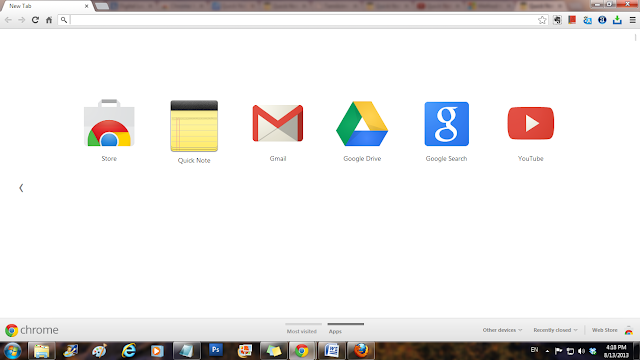
2. Click Quick Note and type whatever you want. Click [+] button to add new note. This time your previous note is saved into browser as well as cloud. Each note is saved with a title and date & time which help you to search saved notes later as the app comes with quick search facility.
3. Click Trash button at the top right of each note to delete a note.
4. If you find any interesting text and want to make it a note, simply select the text, right click it and choose ‘Add to selection to note’. Your text is instantly copied to Quick Note.
Synchronization with Cloud
Quick Note generally runs offline. But it uses Diigo.com to provide cloud-based storage. You can use your Google id to sign up an account in Diigo.com. Once you signed up with Diigo.com, all your notes sync with cloud therefore you can access your note from anywhere and also you can access your notes with Android device or iPad.
Future Plan
Quick Note has planned to integrate the app with other popular cloud-based services such as Dropbox, box.net, Google docs, Evernote.
Click this link to add this extension to your Chrome browser.











0 comments:
Post a Comment