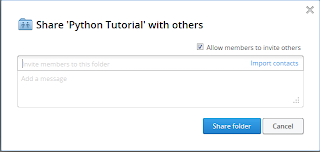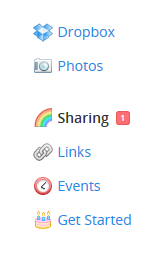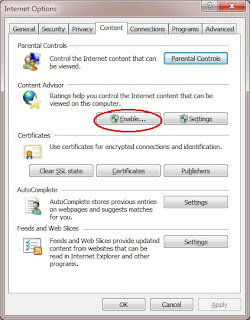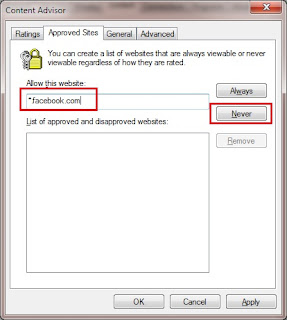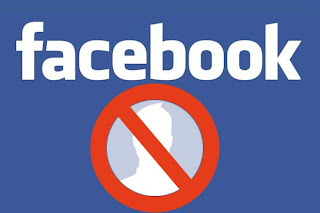Posting things on friends’ Facebook walls is always fun. For instance, on your friend’s birthday or wedding day, you can wish by putting words or pictures on his / her wall. Your friend will receive a notification and will be happy to read it. Meanwhile other friends will also easily identify what’s going on. Eventually, he will receive many greeting from his friends.
Sometimes you may be bothered by unwanted messages published by your friends on your timeline wall. It destroys your profile view. While your profile is being viewed by others, your friends’ messages will fill your timeline and put your own posts down of the page. This time you need to delete or hide these posts one by one. Facebook lets you to prevent from these spam posts though.
Let me explain how to stop these annoying posts. Go to your settings button at the top right of your Facebook page. Click “Privacy settings” from the fly menu.
Now click the “Timeline and Tagging”. Under the “Who can add things to my timeline”, find “Who can post your timeline?” Click “Edit” button.

Select “Only Me”. After this setting, your friend will not be able to post anything on your wall.
Sometimes you may be bothered by unwanted messages published by your friends on your timeline wall. It destroys your profile view. While your profile is being viewed by others, your friends’ messages will fill your timeline and put your own posts down of the page. This time you need to delete or hide these posts one by one. Facebook lets you to prevent from these spam posts though.
Let me explain how to stop these annoying posts. Go to your settings button at the top right of your Facebook page. Click “Privacy settings” from the fly menu.
Now click the “Timeline and Tagging”. Under the “Who can add things to my timeline”, find “Who can post your timeline?” Click “Edit” button.

Select “Only Me”. After this setting, your friend will not be able to post anything on your wall.