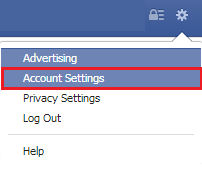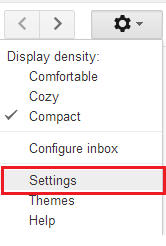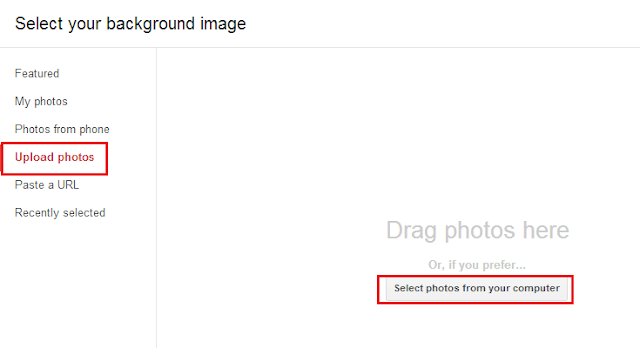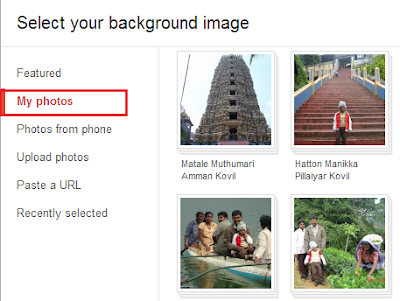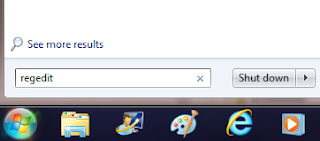While creating a website, sending through email or uploading to social networking sites, we need to resize our photos. If a photo is very big in size, obviously it will take much time to upload or download. Moreover it is not necessary to share large size pictures into social networking sites. We can reduce the size of the picture without losing its quality.
I always use VSO image resizer software to reduce the size of the pictures. This simple software quickly reduces a bulk of photos within a minute. It also helps to watermark your pictures. Some online web apps also do this job with limited access.
But this tutorial will explain how to reduce a picture size with the great photo editing software, Photoshop. To get started, open your picture with Photoshop and go to images > Image Size (Keyboard shortcut for PC CTRL + ALT+ I).
Image size window appears. You can see the actual size of the picture. [In my case, width 4928px and height 3264px.] I would like to reduce the size into 800px. Before going to change the width, make sure if all the three checkboxes are ticked. (Scale Styles, Constrain Proportions and Resample Image).
‘Bicubic’ is the default resample tool used for reducing. But I suggest ‘Bicubic Sharper’ for better reduction. If you want to use this tool frequently, it is better to make this default by choosing Edit > Preference > General. Pick ‘Bicubic Sharper’ in Image Interpolation and click OK.
It should be noted the re-sized image is 159 KB in size. Original size is 4,104 KB.

I always use VSO image resizer software to reduce the size of the pictures. This simple software quickly reduces a bulk of photos within a minute. It also helps to watermark your pictures. Some online web apps also do this job with limited access.
But this tutorial will explain how to reduce a picture size with the great photo editing software, Photoshop. To get started, open your picture with Photoshop and go to images > Image Size (Keyboard shortcut for PC CTRL + ALT+ I).
Image size window appears. You can see the actual size of the picture. [In my case, width 4928px and height 3264px.] I would like to reduce the size into 800px. Before going to change the width, make sure if all the three checkboxes are ticked. (Scale Styles, Constrain Proportions and Resample Image).
‘Bicubic’ is the default resample tool used for reducing. But I suggest ‘Bicubic Sharper’ for better reduction. If you want to use this tool frequently, it is better to make this default by choosing Edit > Preference > General. Pick ‘Bicubic Sharper’ in Image Interpolation and click OK.
It should be noted the re-sized image is 159 KB in size. Original size is 4,104 KB.