When seeking for a web service, sometimes you need to register your email address to the service provider. Since then, most of the providers will continuously send you so many stuffs like newsletters, promotion details and so on. It will fill your inbox make it like a rubbish dump. Every time you need to select those emails and trash out. If any suspicious mail is found, Gmail automatically moves to Spam, a label listed probably above the Trash.
There are some ways to get rid of these spam mails from your inbox. Once you made settings, Gmail automatically moves those mails to Spam folder or delete them altogether.
In this how-to tutorial, let me explain how to block someone’s email address in Gmail and delete all the emails in this regard from inbox.
To get started, first log in your Gmail account. Mark the email address you want to block. If you are not able to memorize, open one of the spam mails and click “Show details” drop-down button. Copy the sender’s address from the fly menu.
Now go to Settings > Filters. Click “Create a new filter”. A fly menu will appear. Type or paste the email address you want to block in the “From” cage. If you wish, you can filter the emails come with certain subjects. You can also restrict the emails come with certain words like “Won lottery”, “I love you” and “Sex” by putting them into the “Has the words” cage.
If you want to block more than one people, simply add email addresses in the “From” cage with comma. After adding email addresses, click “Create filter with this search”. Now Gmail will display filter options. Tick the “Delete it” and click “Create filter”.
Gmail provides several options to filter out the emails than the deletion option. You can move the mails coming from those mail holders to another folder (label) or email address or archive them.
How to delete the previous mails of the spammers altogether?
After adding you email address, click “Test Search” button which is probably at the left bottom of the fly menu. It will show all the previous mails from the email address. Select all and click delete.
skip to main |
skip to sidebar
Subscribe to:
Post Comments (Atom)
Popular Posts
-
You are fascinated with a software or an ebook when coming across a website which offers it for free to download. But the problem is, the ...
-
Viber is a new arrival in VOIP service. It is a proprietary cross-platform instant messaging Voice-Over-Internet Protocol application for...
-
Colors play major roles while creating websites or designing graphic arts. In order to draw the audiences, a designer pays much attention ...
-
Sharing a folder is not quite usual than windows XP or other version. This guide will help you how to share a folder in Windows 7.
-
After a long day of search, finally I found the way how to comment an article that was published in Joomla. JComments is the tool which is a...
-
Windows 8 came with nice look and well improved UI. Though it was especially designed for touch screen systems, it also works perfectly wi...
-
Sometimes you may forget to log out your Facebook account after using it at office, net café or your friend’s house. If the PC you used is...
Followers
Blog Archive
-
▼
2013
(57)
-
▼
July
(22)
- How to re-size a photo with Photoshop
- How to Sign Out Facebook Remotely
- Use Google Translate as A Proxy
- How to download a file directly to Dropbox
- How to move Android Apps to SD Card
- Shut down Windows 8 with 1 Click
- Customize Gmail background image with your own photo
- How to download a Youtube video without any softwa...
- How to shut down Windows 7 faster
- Top 10 Cool Android Apps for Sri Lankans
- Download Something without giving your Email ID
- Record calls automatically in Android Phones
- How to download Google fonts for Desktop Use
- How to embed a Google map into a website or blog
- Get ready for Facebook Graph Search
- Disable copying the PDF content
- Use On-Screen Keyboard of Windows 7 for Different ...
- How to cut a video using VLC player
- Dual SIM Adapter for iPhone 5
- How to control Facebook tagging
- How to block someone’s email address in Gmail
- Share files between PC and Android devices with Le...
-
▼
July
(22)
My Categories
Copyright © 2013 Digital Leaper. All Rights Reserved.




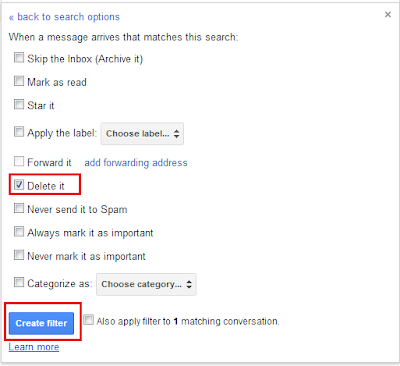







0 comments:
Post a Comment