A photo can be picked from your desktop PC, camera or picasa web. If you found a nice picture with good quality, copy its URL and paste it in the space provided. It reduces the time of downloading and uploading.
First let me explain how to use a photo from desktop PC. I suggest dark background pictures to give rich personalized look.
To get started, all the time you need go to Settings > Themes. Scroll down until you find ‘Custom Themes’. Now click ‘Light’ or ‘Dark’ which means the inbox color. There is no problem what you choose and you can change it next time. It will take you a fly menu which consists of the means to pick a photo.
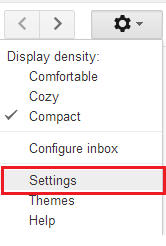
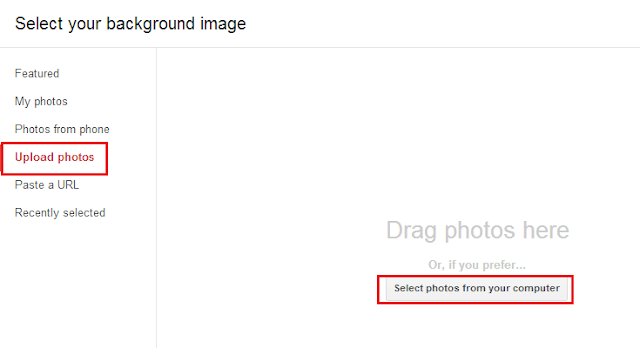
Choose ‘Upload Photos’ from left panel and then click ‘Select photos from computer’. That’s all.
Pick the photo from Picasa web.
To choose a photo from picasa web album, click 'My Photos' which lists out your picasa web albums. Choose a photo from an album and click ‘Select’.
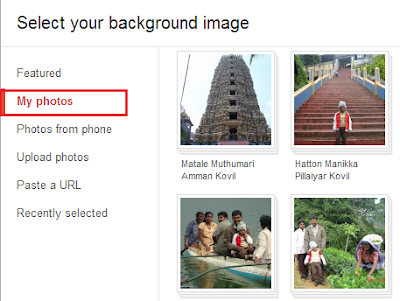
No wonder, click ‘Paste a URL’ to set a picture from another website.









0 comments:
Post a Comment