This amazing player offers so many features than being a media player. In this video, let me explain how to split a video with VLC player. It is very simple. Keep in mind that older versions of VLC (below VLC 1.0) do not have this facility.
Here are the steps how to do it.
Step1:
Go to View Menu > Advanced Control. Advanced Control panel will be displayed beneath the progress bar of the player.
Step2:
Load your video with VLC player.(As usual Media > Open File /Ctrl + O). Wait for the turn where it must be started (Beginning point).
Step3:
Click record button which is the first button on the Advanced Control and then click play button. As soon as it gets the ending point, where it should be stopped, click again the record button. That’s all. Your video automatically saves in My Documents (In Windows 7 Libraries > Videos)
Tips:
1. Use the keyboard shortcut Shift + R to start / stop recording.
2. To change the location of the files to be saved. Press Ctrl + P (Tools > Preference). Click Input & Codecs. Under the File section browse the place where it should be saved in.
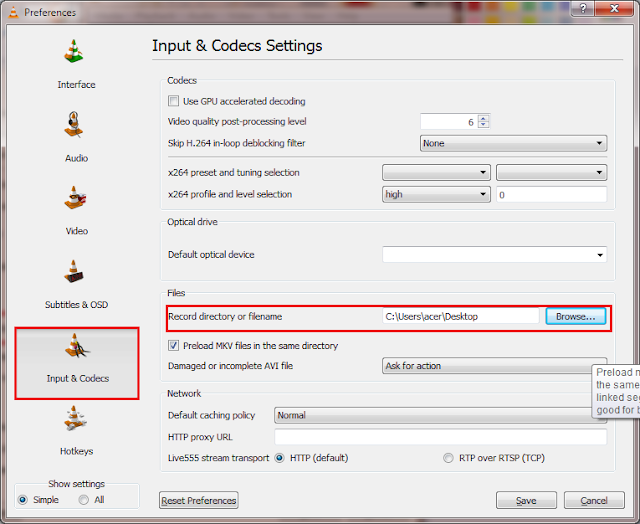











0 comments:
Post a Comment